Ever wanted to add a google account? delete or replace on android but confused about how? Check out the following explanation >>>
A Google account or commonly called a gmail account is an account that is used to access various Google services in full such as GMAIL, YOUTUBE, MAPS and so on (as reported from the official website), the Google account also functions as a Google login master which consists of over email addresses and passwords, while allowing you to easily switch to any Google service like Google Adsense, Gmail and Google Play. That way, after logging in, you will continue to log in and don't have to go in and out between various services on Google products, of course this will make it easier for users.
Additionally a Google Account gives you quick access to settings and tools for managing your account using google products, as well as accessing other privacy and security controls if you have created or logged in to a google account.
Well, this Google account on Android is actually very easy to tinker with, it's just that the settings that are located a little hidden still make some users confused. In fact, usually users who want to tinker with Google accounts instead enter the Gmail, Playstore and so on, even though they are in the settings.
In addition, there are several user questions that are sometimes asked regarding the Google Account itself, including:
Can 1 Android phone use multiple Google accounts?
The answer is of course you can, google accounts tend to be unlimited, you can add google accounts ranging from units to tens in one cellphone at once.
Is by deleting a google account on android the email is also deleted?
No, deleting a ggoogle account on android is just logging out of the account, and the data of all google accounts can still be re-accessed if you log back in.
Okay, let's continue. If you already know about Google accounts and various things about Google accounts, this is how to add, delete and replace Google accounts on Android:
How to add google account on Android:
-Go to settings > account settings > add account > click google account > please sign in or create a google account, and the new account is automatically added successfully.
How to delete (Sign out) google account on Android:
Go to settings > account settings > click google, > select the account to be deleted > click the menu or arrow (Every cellphone can be different for clicking the account menu) > if you have continued with other clicks > and delete the account, the account will automatically deleted from your android.
How to change google account on Android:
To change a google account, you only need to delete the alias exit the account that already exists on your android, then add an account or login with another google account.
Well, those are some ways to tinker with google accounts on android, hopefully it's useful
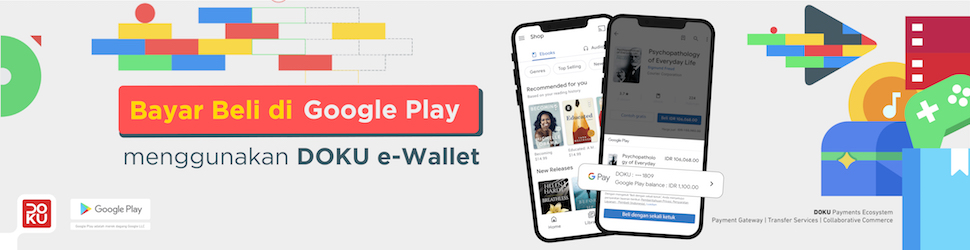
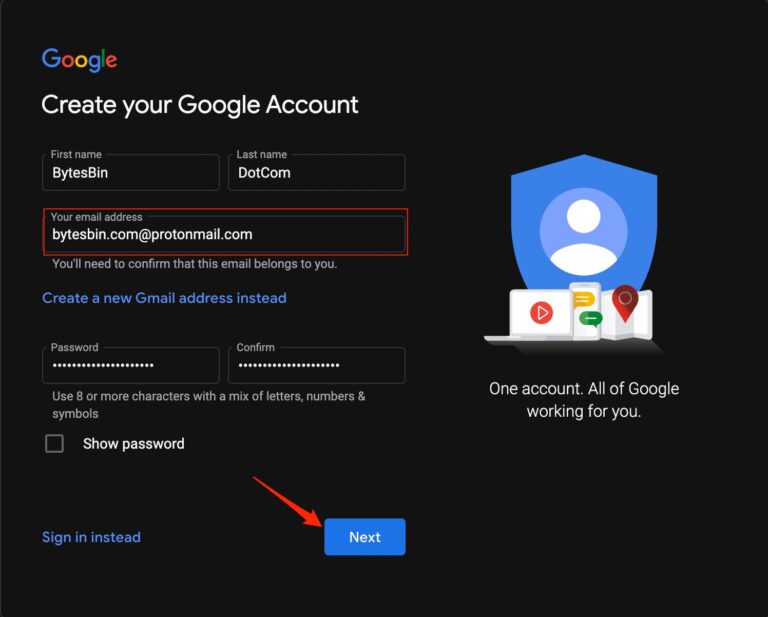
EmoticonEmoticon